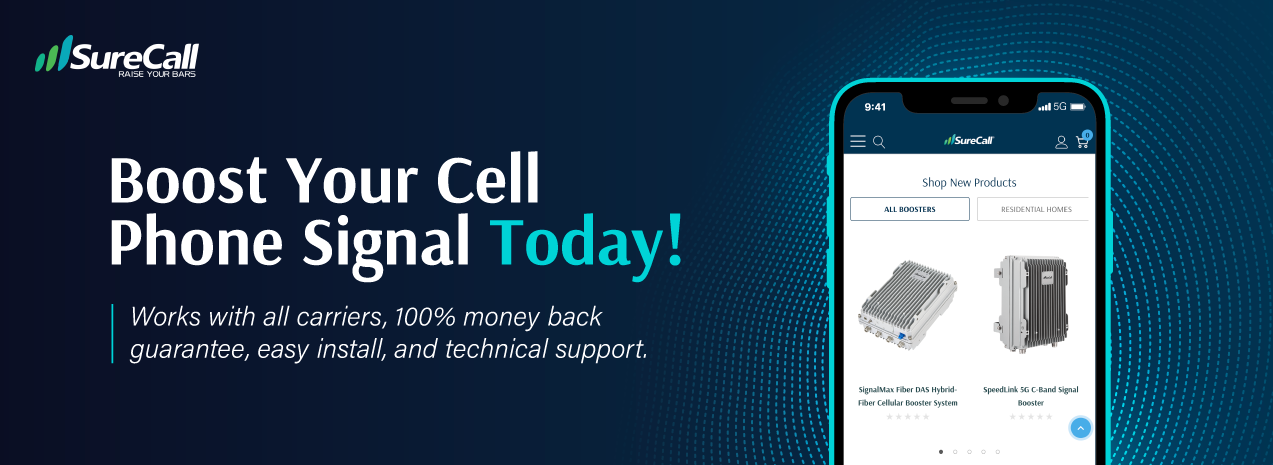The 4 Best Cell Signal Strength Apps & Website
Posted by Greg Knell on 23rd Oct 2024
Wish you had a convenient way to find out exactly how good or bad your cell reception really is? No need to worry. There are many cell signal strength apps available that help you do just that. And many of them are free. Some of them even tell you where the nearest cell tower is. These apps are very helpful, particularly if you live in an area with notoriously poor cell reception.
Are There Any Apps That Boost Cell Reception?
No, unfortunately. We wanted to get this information out of the way first. You can read more about why apps can't boost cell signals in this blog post.
It would be amazing if there were. But as of right now, that technology isn’t available. The popular saying there’s an app for that doesn’t yet apply to cell signal boosting. Maybe one day it will but for now, the best solution is a cell phone signal booster.
With that out of the way, let’s spend a quick moment talking about cell phone bars. (Those ascending bars on the top left or right of your phone’s screen).
The Problem With Cell Phone Bars
The truth is that these little mobile reception bars are not very helpful. They’re supposed to tell you what kind of reception you’re getting at any given moment. But we trust them a bit too much.
That’s because all of The Big 4 - Verizon, AT&T, T-Mobile, & Sprint - have a different on-screen reception system. For example, full bars on T-Mobile could mean 1 bar with AT&T. Or 3 bars with Sprint could mean 2 bars with Verizon. These examples may not be precisely accurate, but the point is that the system is not the same between carriers. They all use their own cell towers with a system that’s unique to them.
The model of your phone adds even more differences to the mix. Different models, particularly ones that are made solely for use with a particular provider, can have their own way of displaying reception levels on-screen.
What we’re saying is that there is no standard in this area. It’s not the same across the board. And that goes for both 3G and 4G. It’s true that, in general, more bars means better signal. But how good or bad it really is can be hard to determine. You’ve probably had an experience where it said you had 2 bars of service, but calls still weren’t coming through. Or the opposite. It can be frustrating.
So What To Do?
How do you know for sure how to interpret your phone’s signal bars? You need to know the exact number of decibels you’re getting. This is the first step toward discovering how to fix your bad signal strength situation.

What Do Decibels Mean To Cell Signal Strength?
Decibels are a logarithmic unit and it’s what mobile signals are measured in. For mobile signals, the abbreviation is dB. Decibels is a very reliable unit of measurement. AM and FM radio waves have been using decibel measurements for over a hundred years. The downside is that radio waves are easily disturbed with interference.
Cell signal strength, on the other hand, is measured in decibel-milliwatts, abbreviated as dBm. This is an even more accurate logarithmic unit than dB. It’s difficult to tamper and interfere with it.
-50 dBm to -120 dBm is the frequency that your cell phone operates in. The lower the dBm number, the better your reception is. So -50 dBm is full bars and -120 dBm is the no signal threshold. Any frequency lower than -50 and higher than -120 is not compatible with modern cell phone technology.
To get a little more detail, check this out:
*-120 to -100 = poor to no signal
*-100 to -80 = you have a signal, but it’s weak
*-80 to -65 = good signal
*-65 to -50 = really good signal*
In most scenarios, the closer you are to an actual cell tower, the closer to -50 dBm your phone will be.
Now, let’s get into these 4 cell signal strength apps (and one website). We’ll tell you where to download them, if they cost money, how effective they are, and more. We’ll rank them in descending order.
1. OpenSignal
This app shows nearby signals in a good-looking graph. It shows Wi-Fi, 4G, and 3G signals near you. The graph also shows you where all the Wi-Fi routers are in your neighborhood and whether or not the networks are password-protected. All the mobile phone antennas nearby are also noted on the graph.
All the towers generating signals in your area along with their consistency, data speed, and signal power are displayed. There are also additional maps that give coverage info for all 4G (LTE), 3G, and 2G networks.
This app is available in the Apple App Store and Android’s Play Store.
2. Network Signal Pro
This app has a unique feature. It shows you a summary of the mobile network your phone is running on. It’s the first screen when you open the app. When you launch the app, it shows you a coverage intensity meter along with average coverage levels in the area.
Another section of the app allows you to view the dBm of signals in the area. And yet another section shows the location and status of all antennas around you.
This app is not available to iPhone users. Only Android users.
3. Network Cell Info Lite
Lots of people actually consider this the best of all cell signal strength apps. And for good reason. It covers every cellular network. EVDO, CDMA, GSM, EDGE, ECDMA, HSPA, HSPA+, and LTE. (Here’s an article to learn more about all these different kinds of cell networks, if you’re interested.)
When you launch the app, you see a map showing the location of your current signal. It also shows the other signals and networks around you. The strength and status of these networks is made clear through a color-coded system of numbers. It’s all surprisingly easy to understand and incredibly useful. Connectivity problems are colored in red or white. Green means it’s a strong signal.
Another unique feature of this cell signal strength app is that it provides RSSR info. This stands for Reference Signal Signal To Noise Ratio). This measures dB as well as the noise of your mobile line. If this is new to you, read more about RSSNR here.
Sorry, Apple product users. Again, this app is only available for Android phones.
4. LTE Discovery
From what we can tell, the best of the cell signal strength apps currently available is LTE Discovery. The only downside is that it’s an Android-exclusive app. If you have an iPhone, it’s not available to you. But Android users: congrats! This app is awesome.
For signal analysis and detection, we don’t know of anything better than LTE Discovery. It has SO many great features and almost everything is customizable. It has a 3G/4G/LTE/CDMA data analyzer, an automated visual logger, a band identifier, and more. The interface is very well-designed and is easy to navigate. You’re able to find exactly the information you need in no time at all. Your dB level, the nearest cell tower, whatever you’re looking for.
Honorable Mention: RootMetrics
This is not a mobile app. It’s a website. They used to have an app that was quite good. But they’ve since discontinued it and offer their free services solely on their site. We included it on this list because it’s worth knowing about. You could certainly pull the site up on your mobile device with no problem.
This is a fantastic-looking site that does a great job of compiling scientific mobile network performance info. And don’t worry, you don’t have to be a scientist to understand it. The site design is very user-friendly. It shows you a map of all dBm readings and cell performance across the country. You can type in your state and it will show you the major metropolitan areas where it has available data.
The only downside to this site is that if you live out in the boonies, there’s not much info for you. If you live in a heavy-to-semi populated area, this site is a really good resource to bookmark.
A Visual Comparison
| Feature | OpenSignal | Network Signal Pro | Network Cell Info Lite | LTE Discovery | RootMetrics (Website) |
|---|---|---|---|---|---|
| Platform Availability | iOS and Android | Android only | Android only | Android only | Web-based (accessible via any browser) |
| Cost | Free | Paid | Free | Free (with in-app purchases) | Free |
| Key Features |
|
|
|
|
|
| User Interface | User-friendly with graphical displays | Simple interface with summary screens | Intuitive with easy-to-understand visuals | Well-designed and customizable | User-friendly website |
| Unique Features |
|
|
|
|
|
| Limitations | None significant | Not available for iOS | Not available for iOS | Not available for iOS | Limited data for rural areas |
| Ideal For | Users who want a visual representation of nearby signals and coverage maps | Users needing a summary of their mobile network and coverage intensity | Users wanting detailed signal info across all networks with visual indicators | Users seeking in-depth signal analysis and customization | Users wanting general network performance data in metropolitan areas |
| Availability | App Store and Google Play Store | Google Play Store | Google Play Store | Google Play Store | Accessible via web browser |
Getting Cell Signal Strength Info Using Your Phone Without An App
We promised above that we’d tell you how to - without a cell signal strength app - use your phone to detect signal strength. Here’s how. We’ll start with how to do it on Apple phones and then Androids.
Getting Accurate dBm Readings Using An iPhone
The following steps work on devices with iOS 11, 12, and 13.
- Turn OFF Wi-Fi on your phone
- Open Settings
- Open Control Center
- Open the Phone app and navigate to Keypad
- Type this exactly: 3001#12345#
- Call that number
- A new screen will appear called the Field Test menu
- You’ll see a list of options. Select LTE
- Then select Serving Cell Meas
- Look for rsrp0 or rsrp1
Whichever one of those you see, it will have a negative number. That negative number is your dBm. Your signal strength. If these steps don’t work for you, your phone is one of the few that doesn’t measure its own dBm. It’s rare, but there are some out there that don’t.
Getting Accurate dBm Readings Using An Android Phone
Note: Step 1 involves the Settings app. The order of choices within the Settings app differs depending on what phone you have.
- Open Settings
- Open About Phone
- Open Network or Status
- Open SIM Status
- Look for Signal Strength
Once you’ve found the heading Signal Strength, you dBm reading is right underneath it.
Some Android phones have a Field Test Mode option inside Settings. If yours does, turn it on and walk around your house, inside and out. Look at your phone’s screen and you’ll see what areas have the best signal. Usually, there’s a particular area or room that gets the best reception inside a home.
Boost Your Signal with SureCall
Of all the cell signal strength apps we mentioned here, LTE Discovery and Network Cell Info Lite are the best. Either one of those will give you exactly what you’re looking for. For any other questions, contact us.
Fusion2Go XR RV Cell Phone Signal Booster
Fusion4Home Yagi Panel Indoor Signal Booster